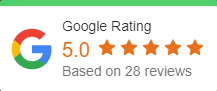Microsoft Teams Tips and Tricks
With nearly the entire country working and schooling from home, Microsoft Teams has become the go-to for meetings and learning. Despite the pandemic and shelter-in-place orders, you still want your team to be productive. This can be done by utilizing Microsoft Teams and knowing about all its amazing features, such as bookmarking chats and customizing notifications. OnPar Technologies understands that you want your company to run as effectively as possible during the pandemic. For that reason, we’ve put together a list of some tips that will help make working with Microsoft Teams seamless.
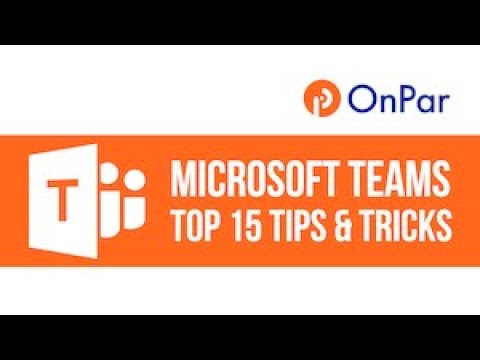
Tip 1: Customize Notifications
If you belong to multiple channels you’ll want to customize your notifications. This way, when you’re in a meeting, you won’t be interrupted. This gives you the best possible experience during live sessions. To customize your notifications, simply click on your profile picture located on the right top corner and select the Notifications tab. From here, you can select how you want to be alerted and how often.
Tip 2: Forward Your Email Messages Into a Channel
The corporate world relies heavily on email for effective and timely communication. Did you know that Microsoft Teams has made it easy to forward your Outlook email directly to a channel? To do this, click the ellipsis that is located next to any of your channels and select “Get Email Address”. From here, you will create an email address to forward documents and other communication.
Tip 3: Utilize the Mobile Apps
When you’re not sitting at your desk, use the Microsoft Teams apps — yes they have more than one — that most people don’t even know about. These apps will help you simplify life when you’re on the go, something we encourage at OnPar Technologies. Use the apps to access team chats and channels on a straightforward platform. The apps feature lots of options for users and can be run on your desktop as well as your Android.
Tip 4: Title Your Chat Exchanges
How do you keep track of dozens, if not hundreds, of conversations in Microsoft Teams? Easy. Title your chat exchanges to easily find any conversation you want to look back on or continue. To title your chats, click the pencil on the top of the chat and beside the member name. Here you can type in any relevant title or keyword you want.
Tip 5: Chat With Anyone in Your Organization
With Microsoft Teams, you are not restricted to just chatting with team members. Invite a guest into a chat as long as they have an Outlook account. To access other members of your organization, simply search for their name and issue an invite. Once they’re in, you can start chatting and exchanging documents.
Tip 6: Translate Messages
Many companies who have gone global need an effective way to communicate with those who speak other languages. Microsoft Teams thought of this and included a feature that instantly translates any message. To do this, click the ellipses on the message you wish to translate, click translate, and select the desired language you want.
Tip 7: Create Your Own GIFs
Motivate your team members with the custom GIFs you create. This makes chatting inspirational and fun. Choose from animated GIFs already created by Microsoft Teams or design your own using the Giphy app. In order to use this app, however, it must first be approved by the Teams administrator.
Tip 8: Transcribe Teams Meetings
Easily get a written transcription of a Teams meeting by going to the recording options and clicking the three dots. This will open your video in a Microsoft Stream. Under details, click on the three dots and the file will be available for download.
Tip 9: T-Bot Gets You Quick Support Assistance
T-Bot is a helpful little bot that helps you answer questions, understand the features of Teams, and how to create and assign tasks, for example.
Tip 10: Team Chats Bookmarking
Some conversations just need to be saved and found in a flash. To bookmark any chat, click the bookmark icon.